top of page

1.1。 Video ConverterProをダウンロードしてインストールします
2.2。 ビデオのURLをコピーする

3.3。 [URLの追加]をクリックします

4.4。 プログラムにURLを貼り付け、[ダウンロード]をクリックします

5.5。 出力形式を選択します

6.6。 出力フォルダを設定し、変換を開始します
[出力フォルダ]フィールドの横にある[フォルダを開く]ボタンをクリックして、ソフトウェアが変換されたファイルを配置する場所を指定します。最後に、をクリックします 変換します。
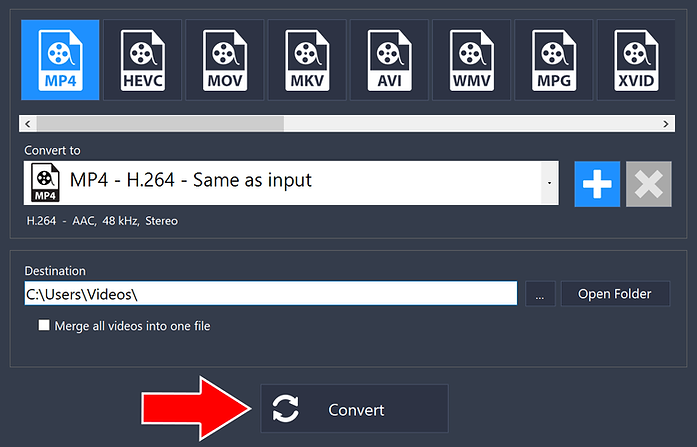
それでおしまい!
これで完了です。これで、Video ConverterProを使用してオンラインビデオをダウンロードすることができます。
bottom of page
