top of page

1. Video Converter Pro 다운로드 및 설치
2. 동영상 URL 복사

삼. URL 추가 클릭

4. 프로그램에 URL을 붙여넣고 다운로드를 클릭합니다.

5. 출력 형식 선택

6. 출력 폴더 설정 및 변환 시작
소프트웨어에서 변환된 파일을 저장할 위치를 지정하려면 출력 폴더 필드 옆에 있는 폴더 열기 버튼을 클릭하십시오. 마지막으로 클릭 변환 .
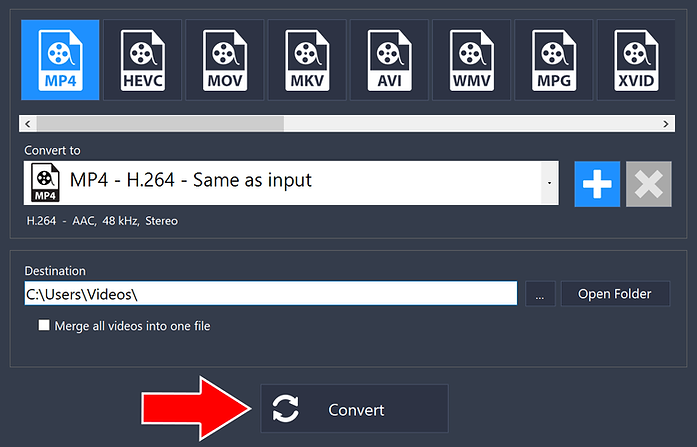
그게 다야!
이제 모든 작업이 완료되었으며 Video Converter Pro를 사용하여 온라인 비디오를 다운로드하는 것입니다.
bottom of page
